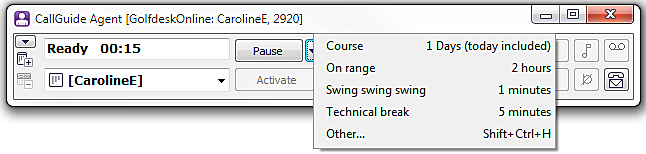
If you want your colleagues to know why and for how long you will not be available for contacts, you can set an attendant or presence message, by selecting an activity in CallGuide Agent. An activity is in CallGuide a message stating
To the right of the Pause button there is an arrow. A click on the arrow opens an Activity menu – a list of various reasons for absence. The Activity menu can also be opened with Ctrl Shift I .
The activities you can select form are linked to your present work level. The work levels an agent must be in, to be able to use a specific activity, is set in CallGuide Admin. Whether activities should be set in connection with logout, is also set in CallGuide Admin.
The Pause button turns into Activity when you are paused. If you want to give an attendant message when already paused, you click on the arrow to the right of the Activity button.
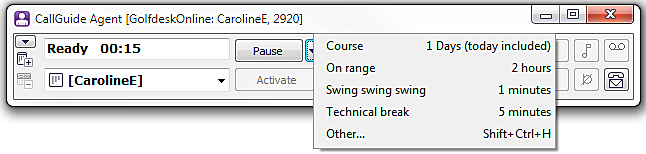
If the administrator has configured that an attendant message must always be supplied at pausing, the Pause button will be labelled Activity all the time. Furthermore, the Activity support function will open automatically when you pause yourself.
If the administrator has configured that an activity must be set at logout from CallGuide Agent, the support function for Activity will be opened. You may, just like in connection with pausing, change all default values.
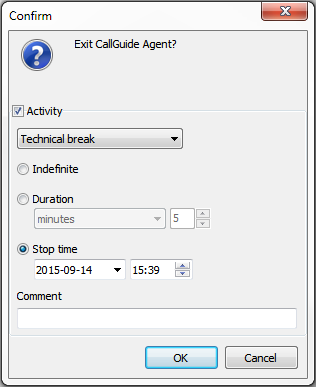
If you are using a presence system, it could be set up to automatically transfer status to the external presence system when you switch to Pause or Ready in CallGuide Agent. You may then see messages related to the presence system.
If you want to enter your own time option or a comment, you select Otherat the bottom of the menu with actitity types. The Activity support function is then opened. Select absence type, type a text you want your colleagues to see, and then click on OK. If you have already chosen an activity, your earlier selections will be filled in in the Activity support function.

The Activity function can also be opened from the Functions | Activity menu choice or with the Ctrl Shift H shortcut command.
The stop time for the pause duration is just information. There is no automatic activation when the stop time has passed but you must log in to a work level and make yourself ready. When you have made yourself ready, the attendant message or set activity is removed.
Attendant messages for logged-out agents can also be changed and removed by the administrator in CallGuide Pulse and by the operator handling attdendant messages via Unifinder. They can also log out agents that for various reasons have not logged out from CallGuide Agent.
Your attendant message is seen by other agents via the Make calland Send messages functions, and in the Enquiry, and the Agent status overview windows. You see any free text comments to your own attendant message when you move the mouse pointer over the status field.
Telia CallGuide version 10.1. New info since last release is highlighted. ©Telia Sverige AB